The Chrome Cleanup Tool application will scan and remove software that may cause problems with Chrome, such as crashes, unusual startup pages or toolbars, unexpected ads you can’t get rid of, or otherwise changing your browsing experience.
- You can download Chrome Cleanup Tool from the below link.
CHROME CLEANUP TOOL DOWNLOAD LINK (This link will open a new web page from where you can download “Chrome Cleanup Tool”) - When Chrome Cleanup Tool has finished downloading, start this program by double-clicking on the chrome_cleanup_tool icon as seen below.
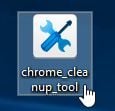
- Chrome Cleanup Tool will now scan Google Chrome for adware and browser hijackers. The scan should take less than 1 minute, and will report whether it found any malicious programs or not. If any malicious programs were detected, click on the “Remove suspicious programs” button and wait for the tool to tell you it has completed the process.
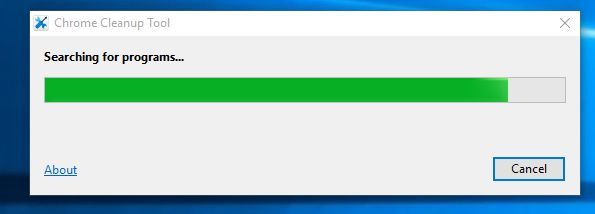
If Chrome Cleanup Tool has not detected anything suspicious, then you can click on the “Continue” button and move to the next step.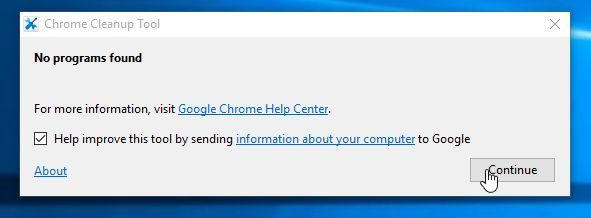
- Next, a new tab in Google Chrome will open, prompting you to reset Chrome to default settings. We recommend that you perform this reset as usually this will remove any browser hijackers that might affect your browser.
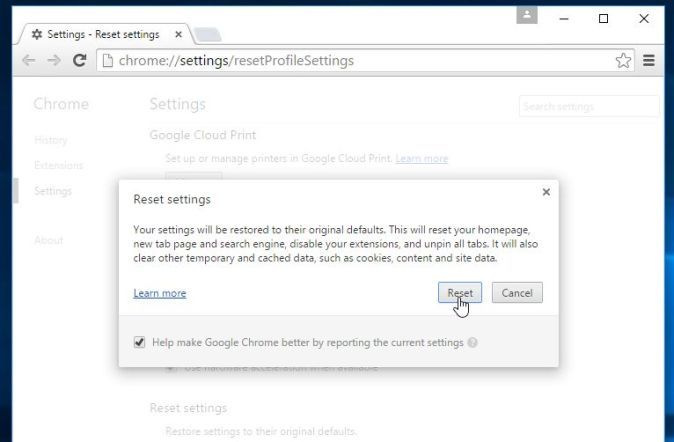
Your computer should now be free of malware.









0 Komentar untuk "Clean Up Your Google Chrome from Unwanted Plugins"